Mastering NumPy Reshape: A Comprehensive Guide to Transforming Array Dimensions
NumPy reshape is a powerful function that allows you to change the shape of an array without altering its data. This versatile tool is essential for data manipulation and preprocessing in various scientific computing and machine learning tasks. In this comprehensive guide, we’ll explore the ins and outs of NumPy reshape, covering its syntax, use cases, and best practices.
Numpy Reshape Recommended Articles
- numpy reshape array
- numpy reshape empty axis
- numpy reshape in place
- numpy reshape order
- numpy reshape row major
- numpy reshape to one row
- numpy reshape vs resize
- numpy reshape -1
- numpy reshape 1d to 2d
- numpy reshape 2d to 3d
- numpy reshape 3d to 2d
Understanding NumPy Reshape
NumPy reshape is a fundamental operation in the NumPy library that enables you to reorganize the dimensions of an array. The reshape function allows you to change the shape of an array while preserving its total number of elements. This means you can transform a 1D array into a 2D matrix, or vice versa, as long as the total number of elements remains constant.
Let’s start with a simple example to illustrate the basic usage of NumPy reshape:
import numpy as np
# Create a 1D array
arr = np.array([1, 2, 3, 4, 5, 6])
# Reshape the array into a 2x3 matrix
reshaped_arr = arr.reshape(2, 3)
print("Original array:", arr)
print("Reshaped array:", reshaped_arr)
Output:
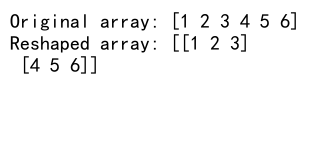
In this example, we create a 1D array with 6 elements and reshape it into a 2×3 matrix. The reshape function takes the new dimensions as arguments, and NumPy automatically rearranges the elements to fit the new shape.
The Syntax of NumPy Reshape
The basic syntax for NumPy reshape is as follows:
numpy.reshape(a, newshape, order='C')
a: The input array to be reshaped.newshape: An integer or tuple of integers specifying the new shape.order: (Optional) Specifies the memory layout of the reshaped array. ‘C’ for row-major (C-style) order, ‘F’ for column-major (Fortran-style) order, or ‘A’ for preserving the original order.
Let’s explore some variations of the reshape syntax:
import numpy as np
# Create a 1D array
arr = np.array([1, 2, 3, 4, 5, 6, 7, 8, 9, 10, 11, 12])
# Reshape using a tuple
reshaped_1 = arr.reshape((3, 4))
# Reshape using separate arguments
reshaped_2 = arr.reshape(2, 6)
# Reshape using -1 for automatic dimension calculation
reshaped_3 = arr.reshape(3, -1)
print("Original array:", arr)
print("Reshaped (3, 4):", reshaped_1)
print("Reshaped (2, 6):", reshaped_2)
print("Reshaped (3, -1):", reshaped_3)
Output:
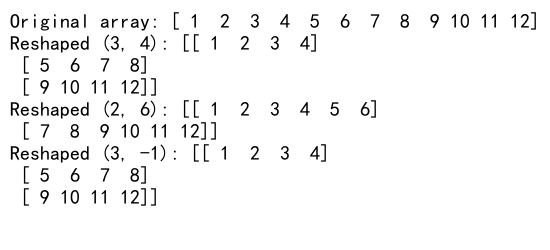
In this example, we demonstrate different ways to specify the new shape. Using a tuple, separate arguments, or the special -1 value for automatic dimension calculation are all valid approaches.
Common Use Cases for NumPy Reshape
NumPy reshape is incredibly versatile and finds applications in various scenarios. Let’s explore some common use cases:
1. Flattening Arrays
Flattening an array means converting a multi-dimensional array into a 1D array. This is useful when you need to perform operations that require a flat structure.
import numpy as np
# Create a 2D array
arr_2d = np.array([[1, 2, 3], [4, 5, 6], [7, 8, 9]])
# Flatten the array
flattened = arr_2d.reshape(-1)
print("Original 2D array:", arr_2d)
print("Flattened array:", flattened)
Output:
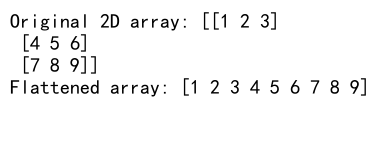
In this example, we use reshape(-1) to flatten a 2D array into a 1D array. The -1 argument tells NumPy to automatically calculate the appropriate size for the flattened dimension.
2. Adding or Removing Dimensions
NumPy reshape can be used to add or remove dimensions from an array, which is particularly useful when working with libraries that expect specific input shapes.
import numpy as np
# Create a 1D array
arr_1d = np.array([1, 2, 3, 4])
# Add a dimension
arr_2d = arr_1d.reshape(1, -1)
# Remove a dimension
arr_1d_again = arr_2d.reshape(-1)
print("Original 1D array:", arr_1d)
print("2D array with added dimension:", arr_2d)
print("1D array with removed dimension:", arr_1d_again)
Output:
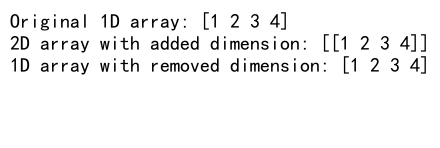
This example demonstrates how to add a dimension to create a 2D array and then remove it to return to a 1D array.
3. Transposing Matrices
While NumPy has a dedicated transpose function, reshape can be used to achieve similar results in certain cases.
import numpy as np
# Create a 2D array
arr = np.array([[1, 2, 3], [4, 5, 6]])
# Transpose using reshape
transposed = arr.reshape(3, 2)
print("Original array:", arr)
print("Transposed array:", transposed)
Output:
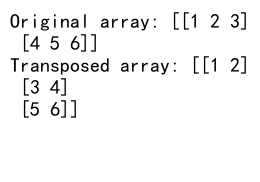
In this example, we use reshape to transpose a 2×3 matrix into a 3×2 matrix.
Advanced Techniques with NumPy Reshape
Now that we’ve covered the basics, let’s dive into some more advanced techniques and considerations when using NumPy reshape.
Reshaping with Copy vs. View
When using reshape, it’s important to understand whether you’re creating a new copy of the array or just a view of the original data.
import numpy as np
# Create a 1D array
arr = np.array([1, 2, 3, 4, 5, 6])
# Reshape with a view
view = arr.reshape(2, 3)
# Reshape with a copy
copy = arr.reshape(2, 3).copy()
# Modify the original array
arr[0] = 100
print("Original array:", arr)
print("View:", view)
print("Copy:", copy)
Output:
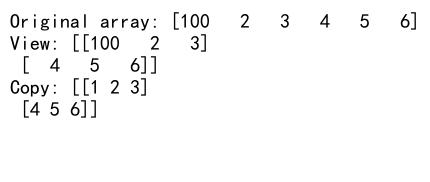
In this example, we create both a view and a copy of the reshaped array. When we modify the original array, the view reflects the changes, but the copy remains unchanged.
Using NumPy Reshape with Non-Contiguous Memory
NumPy reshape works best with contiguous memory layouts, but it can also handle non-contiguous arrays.
import numpy as np
# Create a non-contiguous array
arr = np.arange(8).reshape(2, 4)[:, :2]
# Reshape the non-contiguous array
reshaped = arr.reshape(-1)
print("Original non-contiguous array:", arr)
print("Reshaped array:", reshaped)
Output:
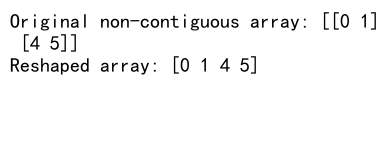
In this example, we create a non-contiguous array by slicing a 2D array and then reshape it into a 1D array.
Reshaping with Order Parameter
The order parameter in NumPy reshape allows you to specify the memory layout of the reshaped array.
import numpy as np
# Create a 2D array
arr = np.array([[1, 2, 3], [4, 5, 6]])
# Reshape with C-order (row-major)
reshaped_c = arr.reshape(3, 2, order='C')
# Reshape with F-order (column-major)
reshaped_f = arr.reshape(3, 2, order='F')
print("Original array:", arr)
print("Reshaped (C-order):", reshaped_c)
print("Reshaped (F-order):", reshaped_f)
Output:
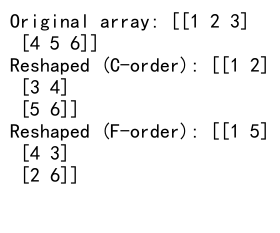
This example demonstrates the difference between C-order (row-major) and F-order (column-major) reshaping.
Common Pitfalls and How to Avoid Them
While NumPy reshape is a powerful tool, there are some common pitfalls that users may encounter. Let’s explore these issues and how to avoid them.
1. Incompatible Shapes
One of the most common errors when using NumPy reshape is specifying a new shape that’s incompatible with the number of elements in the original array.
import numpy as np
# Create a 1D array
arr = np.array([1, 2, 3, 4, 5])
try:
# Attempt to reshape into an incompatible shape
reshaped = arr.reshape(2, 3)
except ValueError as e:
print("Error:", str(e))
Output:
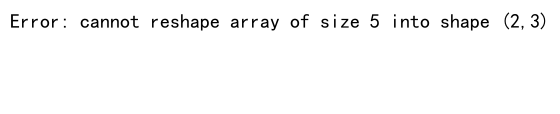
In this example, we attempt to reshape a 5-element array into a 2×3 matrix, which is impossible. NumPy raises a ValueError to indicate this incompatibility.
To avoid this issue, always ensure that the product of the new dimensions matches the total number of elements in the original array.
2. Unintended Data Reordering
When reshaping multi-dimensional arrays, it’s important to understand how NumPy reorders the data.
import numpy as np
# Create a 2D array
arr = np.array([[1, 2, 3], [4, 5, 6]])
# Reshape to 3x2
reshaped = arr.reshape(3, 2)
print("Original array:", arr)
print("Reshaped array:", reshaped)
Output:
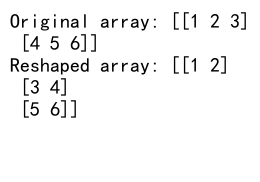
In this example, the reshaped array may not have the order you expect. NumPy flattens the array and then reshapes it, which can lead to unexpected results.
To avoid confusion, it’s often helpful to flatten the array explicitly before reshaping:
import numpy as np
# Create a 2D array
arr = np.array([[1, 2, 3], [4, 5, 6]])
# Flatten and then reshape
reshaped = arr.flatten().reshape(3, 2)
print("Original array:", arr)
print("Reshaped array:", reshaped)
Output:
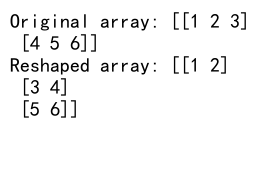
3. Modifying Views Unintentionally
As mentioned earlier, reshape often returns a view of the original array. This can lead to unintended modifications of the original data.
import numpy as np
# Create a 1D array
arr = np.array([1, 2, 3, 4, 5, 6])
# Reshape and modify
reshaped = arr.reshape(2, 3)
reshaped[0, 0] = 100
print("Original array:", arr)
print("Reshaped array:", reshaped)
Output:
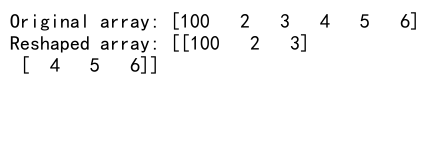
In this example, modifying the reshaped array also modifies the original array. If you want to avoid this, use the copy() method:
import numpy as np
# Create a 1D array
arr = np.array([1, 2, 3, 4, 5, 6])
# Reshape, copy, and modify
reshaped = arr.reshape(2, 3).copy()
reshaped[0, 0] = 100
print("Original array:", arr)
print("Reshaped array:", reshaped)
Output:
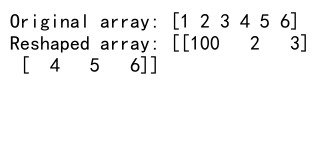
Performance Considerations
While NumPy reshape is generally fast, there are some performance considerations to keep in mind when working with large arrays or in performance-critical applications.
Memory Usage
Reshape operations that create a view of the original array are memory-efficient, as they don’t create a new copy of the data. However, if the reshape operation requires a copy (e.g., when working with non-contiguous arrays), it can consume additional memory.
import numpy as np
# Create a large array
arr = np.arange(1000000)
# Reshape without copy (view)
reshaped_view = arr.reshape(1000, 1000)
# Reshape with copy
reshaped_copy = arr.reshape(1000, 1000).copy()
print("Original array size:", arr.nbytes, "bytes")
print("Reshaped view size:", reshaped_view.nbytes, "bytes")
print("Reshaped copy size:", reshaped_copy.nbytes, "bytes")
Output:
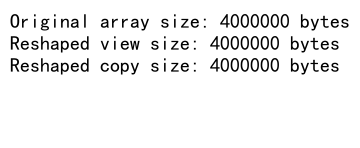
This example demonstrates the memory usage difference between a view and a copy when reshaping a large array.
Contiguous vs. Non-Contiguous Arrays
Reshaping contiguous arrays is generally faster than reshaping non-contiguous arrays. When working with non-contiguous arrays, NumPy may need to create a copy of the data to ensure proper memory layout.
import numpy as np
# Create a contiguous array
arr_contiguous = np.arange(1000000)
# Create a non-contiguous array
arr_non_contiguous = np.arange(1000000).reshape(1000, 1000)[:, :500]
# Reshape contiguous array
reshaped_contiguous = arr_contiguous.reshape(1000, 1000)
# Reshape non-contiguous array
reshaped_non_contiguous = arr_non_contiguous.reshape(-1)
print("Contiguous array:", arr_contiguous.flags['C_CONTIGUOUS'])
print("Non-contiguous array:", arr_non_contiguous.flags['C_CONTIGUOUS'])
print("Reshaped contiguous array:", reshaped_contiguous.flags['C_CONTIGUOUS'])
print("Reshaped non-contiguous array:", reshaped_non_contiguous.flags['C_CONTIGUOUS'])
Output:
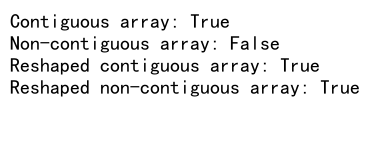
This example shows how reshaping non-contiguous arrays can result in a contiguous array, potentially impacting performance due to the necessary data reorganization.
Real-World Applications of NumPy Reshape
NumPy reshape is a versatile tool that finds applications in various fields of data science, machine learning, and scientific computing. Let’s explore some real-world scenarios where NumPy reshape proves invaluable.
Image Processing
In image processing, reshaping arrays is crucial for manipulating and analyzing image data. For example, when working with color images, you often need to reshape the data to separate color channels or combine them.
import numpy as np
# Simulate an RGB image (3 channels, 100x100 pixels)
image = np.random.randint(0, 256, (100, 100, 3), dtype=np.uint8)
# Reshape to separate color channels
reshaped_image = image.reshape(3, -1)
print("Original image shape:", image.shape)
print("Reshaped image shape:", reshaped_image.shape)
Output:
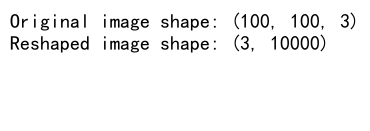
In this example, we reshape a 3D array representing an RGB image into a 2D array where each row represents a color channel.
Time Series Analysis
When working with time series data, reshaping can help in restructuring the data for analysis or modeling.
import numpy as np
# Simulate daily temperature readings for a year
temperatures = np.random.normal(20, 5, 365)
# Reshape into weeks
weekly_temps = temperatures.reshape(-1, 7)
print("Original temperature data shape:", temperatures.shape)
print("Weekly temperature data shape:", weekly_temps.shape)
This example demonstrates how to reshape daily temperature data into weekly chunks for easier analysis.
Machine Learning Feature Engineering
In machine learning, feature engineering often involves reshaping data to create new features or prepare data for specific algorithms.
import numpy as np
# Simulate feature data
features = np.random.rand(1000, 5)
# Add polynomial features
poly_features = np.hstack([features, features**2, features**3])
# Reshape for a sliding window approach
window_size = 3
windowed_features = np.lib.stride_tricks.sliding_window_view(poly_features, (window_size, poly_features.shape[1])).reshape(-1, window_size * poly_features.shape[1])
print("Original feature shape:", features.shape)
print("Polynomial feature shape:", poly_features.shape)
print("Windowed feature shape:", windowed_features.shape)
Output:
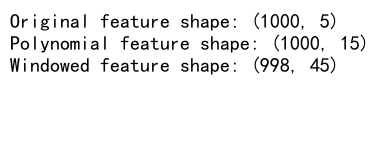
This example shows how reshape can be used in conjunction with other NumPy functions to create polynomial features and apply a sliding window approach for time series feature engineering.
Best Practices for Using NumPy Reshape
To make the most of NumPy reshape and avoid common pitfalls, consider the following best practices:
- Understand Your Data: Before reshaping, make sure you understand the structure and dimensions of your data. This will help you choose the appropriate new shape.
-
Use -1 for Automatic Dimension Calculation: When possible,use the -1 argument to let NumPy automatically calculate one of the dimensions. This can help prevent errors and make your code more flexible.
import numpy as np
# Create a 1D array
arr = np.array([1, 2, 3, 4, 5, 6, 7, 8])
# Reshape using -1
reshaped = arr.reshape(2, -1)
print("Original array:", arr)
print("Reshaped array:", reshaped)
Output:
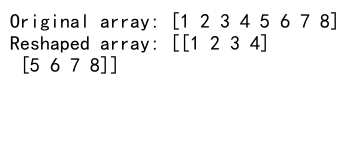
- Be Mindful of Memory Usage: For large arrays, consider whether you need a view or a copy. Use
reshape()for views andreshape().copy()when you need an independent copy. -
Check for Contiguity: When performance is critical, check if your arrays are contiguous and consider making them contiguous before reshaping.
import numpy as np
# Create a non-contiguous array
arr = np.arange(12).reshape(3, 4)[:, :2]
# Check contiguity
print("Is contiguous?", arr.flags['C_CONTIGUOUS'])
# Make contiguous if necessary
arr_contiguous = np.ascontiguousarray(arr)
print("Is now contiguous?", arr_contiguous.flags['C_CONTIGUOUS'])
Output:

- Use Appropriate Data Types: Ensure your arrays have the appropriate data type before reshaping to avoid unnecessary type conversions.
import numpy as np
# Create an array with mixed types
arr = np.array([1, 2, 3, 4.5, 5, 6])
# Check data type
print("Original data type:", arr.dtype)
# Convert to float before reshaping
arr_float = arr.astype(float)
reshaped = arr_float.reshape(2, 3)
print("Reshaped array data type:", reshaped.dtype)
Output:
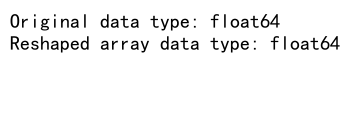
- Document Your Reshaping Operations: When working on complex projects, document why you’re reshaping arrays in a certain way to make your code more maintainable.
Advanced Reshaping Techniques
As you become more comfortable with NumPy reshape, you can explore some advanced techniques to handle more complex scenarios.
Reshaping with Multiple Unknown Dimensions
While NumPy allows you to use -1 to automatically calculate one unknown dimension, you can’t directly use it for multiple unknown dimensions. However, you can work around this limitation:
import numpy as np
# Create a 1D array
arr = np.array([1, 2, 3, 4, 5, 6, 7, 8, 9, 10, 11, 12])
# Reshape with two unknown dimensions
total_elements = arr.size
dim1 = 3
dim2 = 2
dim3 = total_elements // (dim1 * dim2)
reshaped = arr.reshape(dim1, dim2, dim3)
print("Original array:", arr)
print("Reshaped array:", reshaped)
Output:
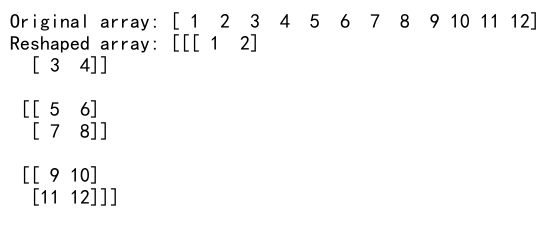
In this example, we calculate one of the dimensions manually to allow for two “unknown” dimensions in the final shape.
Reshaping with Named Axes
NumPy’s np.lib.stride_tricks.as_strided function allows for more flexible reshaping, including the ability to create views with named axes:
import numpy as np
# Create a 2D array
arr = np.array([[1, 2, 3], [4, 5, 6], [7, 8, 9]])
# Reshape with named axes
reshaped = np.lib.stride_tricks.as_strided(arr, shape=(3, 3), strides=(arr.itemsize, arr.itemsize * 3))
print("Original array:", arr)
print("Reshaped array:", reshaped)
Output:
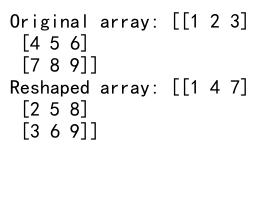
This advanced technique allows for more control over the memory layout of the reshaped array.
Integrating NumPy Reshape with Other NumPy Functions
NumPy reshape is often used in combination with other NumPy functions to perform complex data manipulations. Let’s explore some common combinations:
Reshape and Concatenate
Combining reshape with concatenate allows you to join arrays of different shapes:
import numpy as np
# Create two arrays
arr1 = np.array([1, 2, 3, 4])
arr2 = np.array([[5, 6], [7, 8]])
# Reshape arr1 and concatenate with arr2
result = np.concatenate((arr1.reshape(2, 2), arr2))
print("Array 1:", arr1)
print("Array 2:", arr2)
print("Concatenated result:", result)
Output:
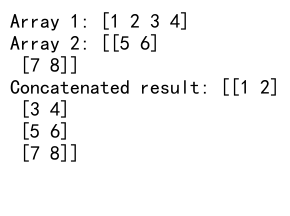
Reshape and Split
Using reshape in conjunction with split can help you divide an array into specific chunks:
import numpy as np
# Create a 1D array
arr = np.array([1, 2, 3, 4, 5, 6, 7, 8, 9, 10, 11, 12])
# Reshape and split
reshaped = arr.reshape(3, 4)
split_arrays = np.split(reshaped, 3)
print("Original array:", arr)
print("Reshaped array:", reshaped)
print("Split arrays:", split_arrays)
Output:
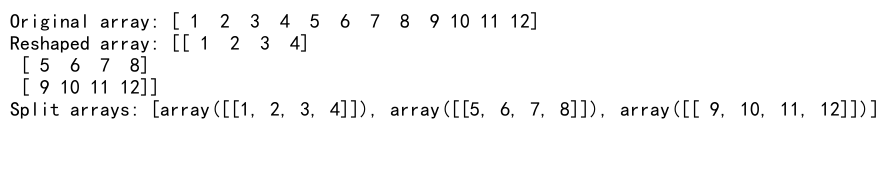
Reshape and Transpose
Combining reshape with transpose can be useful for changing the order of dimensions:
import numpy as np
# Create a 3D array
arr = np.arange(24).reshape(2, 3, 4)
# Reshape and transpose
result = arr.reshape(6, 4).T
print("Original array shape:", arr.shape)
print("Reshaped and transposed array shape:", result.shape)
Output:
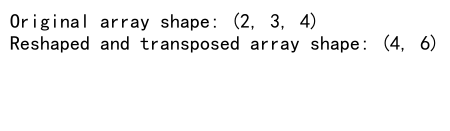
Troubleshooting Common NumPy Reshape Issues
Even experienced developers can encounter issues when using NumPy reshape. Here are some common problems and their solutions:
Issue 1: ValueError when Reshaping
If you encounter a ValueError when reshaping, it’s likely due to an incompatible shape:
import numpy as np
# Create a 1D array
arr = np.array([1, 2, 3, 4, 5])
try:
# Attempt to reshape into an incompatible shape
reshaped = arr.reshape(2, 3)
except ValueError as e:
print("Error:", str(e))
# Correct the reshape
correct_reshape = arr.reshape(5, 1)
print("Correct reshape:", correct_reshape)
Output:
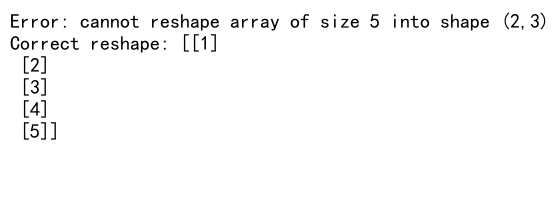
Issue 2: Unexpected Data Order
Sometimes, the order of elements in the reshaped array might not be what you expect:
import numpy as np
# Create a 2D array
arr = np.array([[1, 2], [3, 4], [5, 6]])
# Reshape to 1D
reshaped = arr.reshape(-1)
print("Original array:", arr)
print("Reshaped array:", reshaped)
# If you want to preserve the original order
correct_order = arr.T.reshape(-1)
print("Correct order:", correct_order)
Output:
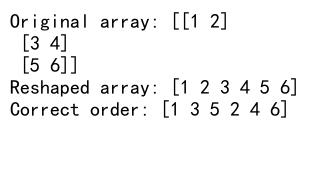
Issue 3: Performance Issues with Large Arrays
When working with large arrays, you might encounter performance issues:
import numpy as np
# Create a large array
large_arr = np.random.rand(1000000)
# Reshape efficiently
efficient_reshape = large_arr.reshape(-1, 1000)
# Less efficient reshape (creates a copy)
inefficient_reshape = large_arr.reshape(1000, -1).T
print("Efficient reshape is view:", efficient_reshape.base is large_arr)
print("Inefficient reshape is view:", inefficient_reshape.base is large_arr)
Output:
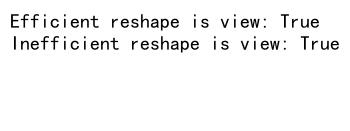
NumPy reshape Conclusion
NumPy reshape is a powerful and versatile function that plays a crucial role in data manipulation and preprocessing. By mastering the various techniques and best practices discussed in this comprehensive guide, you’ll be well-equipped to handle a wide range of array transformation tasks in your data science and scientific computing projects.
Remember to always consider the shape and memory layout of your arrays, use the appropriate reshaping techniques for your specific needs, and be mindful of potential pitfalls. With practice and experience, you’ll find that NumPy reshape becomes an indispensable tool in your NumPy arsenal.